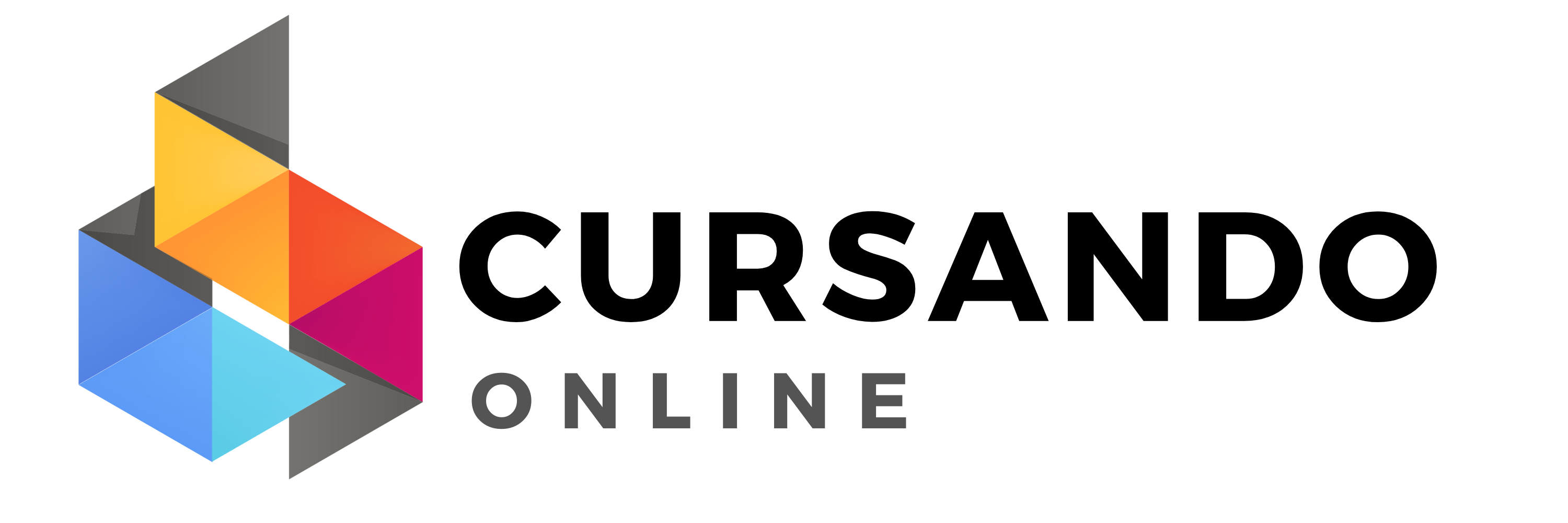Creating Responsive Web Design
- Descrição
- Currículo
- FAQ
- Revisões
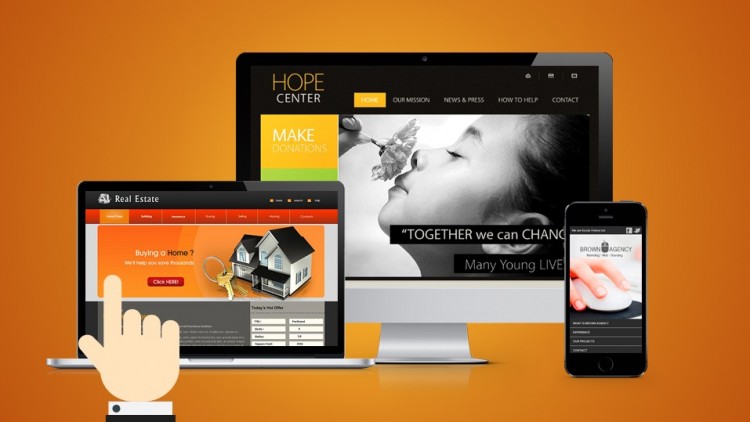
Learn how to create websites that adjust to any screen size while optimizing download speeds.
- HTML5, CSS3, and Media Queries
- HTML5Shiv for Internet Explorer
- Photoshop Image Optimization and Slicing
- Design Adaptations for Various Screens
Create Websites that are Optimized for All Screens
Because people use a variety of devices to access the Internet, it's important that, as a website designer, you know how to create a site that will conform to any screen size. Today's websites should be able to resize and rearrange elements and content automatically so that any user on any device from anywhere in the world can access your site and browse it with ease. And building a website that's compatible with the many browsers available from both the past and the present is also an integral part of launching a strong site.
Not every website designer knows how to create these "intelligent" websites. With the right training, you can differentiate yourself from the competition and potentially expand your client base.
Contents and Overview
In just 1.5 hours and through 11 lectures, you'll learn all that you need to know to create a dazzling website using CSS3 and HTML5. You'll understand how to make your site backwards compatible with old browsers, and how to set it up using CSS rules so that it will adjust itself to any screen size while optimizing download speeds. This course, which is ideal for web developers, graphic designers, usability experts, and interaction designers, will even provide you with CSS, HTML, and Photoshop templates that you can use to design your own sites.
Upon successful completion of this course, you'll be confident in your abilities to design a customized website that's optimized to work on any computer or mobile device. From the creation of CSS files to the design of a site's layout, text, and graphics, you'll be fully versed in launching a site that's going to appear just as you intended, regardless of what screen your visitors will be using.
-
1Course Introduction
See a brief overview of the web page we'll be creating, which includes a responsive design for varying screen sizes, smaller download sizes for small screens, as well as adaptive usability techniques.
-
2Tools you need of this course
Learn about various text editors you can use during this course.
-
3Introduction to HTML and CSS
If you have never worked with HTML or CSS, this video will get show the basic relationship between the two technologies. If you have worked with HTML and CSS, skip this video.
-
4Creating your project root
Download the Project Files (link above) and begin our project by creating a root directory for our web page.
-
5Examining the design composition
Based on the design, we'll formulate a plan for converting the design composition to HTML and CSS. If you'd like to skip creating the graphics, there is also a "Skip Photoshop" folder with a copy of all of the final web graphics you can use in your web page.
-
6Slicing and optimizing the banner graphics
Finally, we'll save the various banner graphics for our responsive design. If you'd like to skip creating the graphics, there is also a "Skip Photoshop" folder with a copy of all of the final web graphics you can use in your web page.
-
7Optimizing the template and content graphics
Now we'll save out the graphics for the template and content graphics. If you'd like to skip creating the graphics, there is also a "Skip Photoshop" folder with a copy of all of the final web graphics you can use in your web page.
-
8Adding the starter files to your project
Adding the starter files from the Project Files. Be sure to download the project files form Section 1, Lecture 4.
-
9Linking CSS files to an HTML file
Creating links to external CSS files from your HTML file.
-
10Adding tags to the head area of the HTML file
Adding a meta tag for the viewport and the Google HTML5 Shiv for IE 8 and below.
-
11Creating the main content containers
Creating the main HTML content containers for our web layout.
-
12Adding promo containers and adding navigation links
Adding HTML containers for our promo boxes and the navigation links.
-
13Adding content to the containers
Adding sample content from our code snippets.
-
14Style the background and page container
Adding CSS styles for the background and page container
-
15Adding typographic styles
Adding style to our typography with CSS.
-
16Creating compound CSS rules
Creating compound CSS rules to target more specific elements in the HTML page.
-
17Creating CSS rules for layout
Creating CSS rules specifically for web layout.
-
18Setting CSS rules to floating promo containers
Setting up CSS layout rules for the promos and navigation.
-
19Adding a CSS rule within an inline CS3 media query
Writing an inline CSS3 media query to target the copyright text.
-
20Adding CSS rules for medium screen sizes
Creating CSS rules to optimize the layout for medium screens.
-
21Adding CSS rules for small screen sizes
Creating CSS rules to optimize the layout for small screens.
-
22Styling the navigation for small screens
Repositioning the navigation for small screens.
-
23Introduction
This introducion shows this web design final project adapting to various browsers, platforms, and screen sizes.
-
24Review the Project Files
A quick walkthrough of the files provided with this course.
-
25Project Files
Contains the final HTML and CSS project files, as well as the pre-slices native Adobe Photoshop templates.
-
27Creating Content Containers
After creating our HTML5 document, we'll add the necessary markup for the outter-most content containers of our web design.
-
28Adding Sample Content
We'll add sample content into or content containers, including headings, sidebar container, lists, and anchor links for the navigation.
-
29Creating CSS Files
Create two new CSS files and link them into the HTML file. Next, we'll link the CSS file, and then link in the Google HTML5 Shiv JavaScript using a conditional statement that is only targeted to IE 7 and 8.
-
30CSS for Styling Text
We'll start by creating the CSS rules that willbe used for styling the text and design elements.
-
31CSS for Layout
Create CSS Rules that manipulate the content containers to replicate the desired layout.