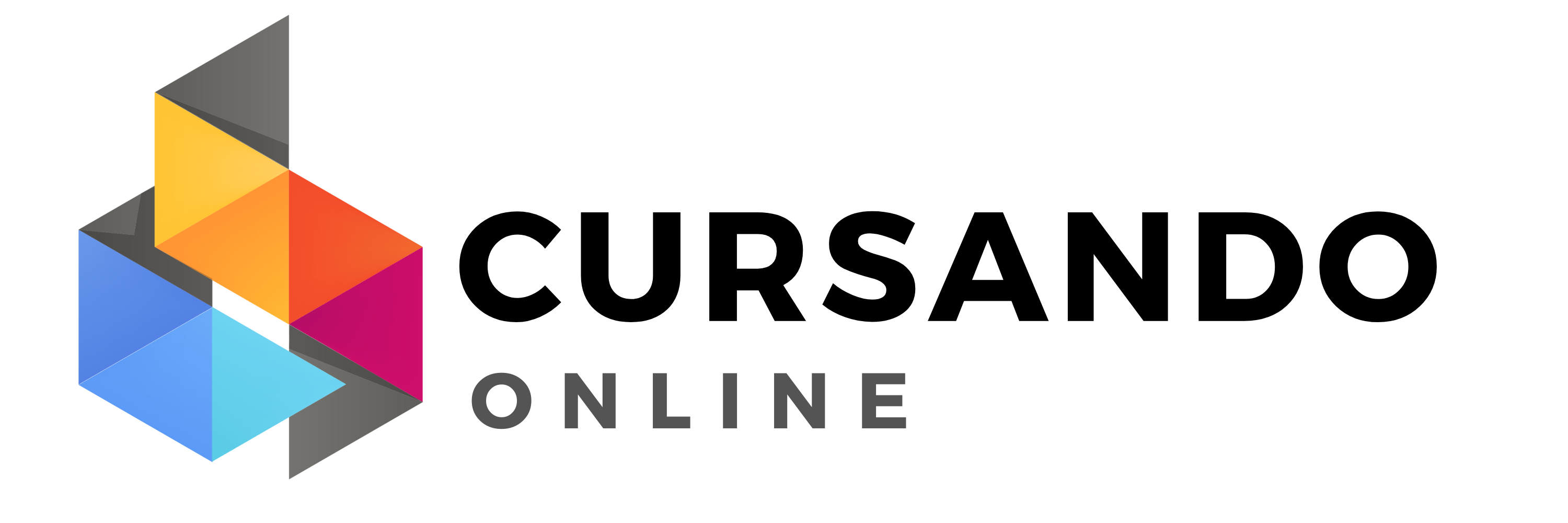After Effects CC 2019: Complete Course from Novice to Expert
Create stunning Motion Graphics, VFX Visual Effects & VFX Compositing with hands-on tutorials & 50+ practice projects.
- Descrição
- Currículo
- FAQ
- Revisões

Working in After Effects CC: A overview of the Interface and Keyboard Shortcuts
-
1How to Start Motion Graphics Now!
-
2How to Download Your Project Files
-
3Download your Project and Footage Files for this section
-
4Tutorial Request: Submit Your Idea
-
5How to review the course
-
6Getting ready to start your first Animation (Preference)
-
7Dive In for beginners: Design and Animate your first Lower Third
-
8How about Visual Effects?
-
9Dive In for novices: Change colors in a defined video area
-
10Practice Activity - Challenge
-
11Practice Activity - Tutorial
Introduction to Simple Shapes and Text Layers
-
12Introduction to this section
-
13Download your Project and Footage Files for this section
-
14After Effects Interface - Workspaces
-
15How to Adjust and Move the Panels
-
16How to Create a New composition from Footage
-
17How to Create a Blank Composition
-
18When the Footage goes Missing
-
19The Visual Keyboard Shortcuts' Editor
-
20After Effects Keyboard Shortcuts - Documentation and Adobe Reference
How to Create Motion (Animate) - Create Your First Motion Graphics Projects
Create and Publish your Videos to YouTube/Vimeo/Facebook...
-
25How to Acquire Top Animation Skills
-
26Download your Project and Footage Files for this section
-
27Setting the Anchor Point Preference
-
28Creating Motion : Concepts and detailed overview
-
29How to Create a full Motion Projects - Concepts & Methods
-
30First Project: Design the Layout
-
31First Project: Animate the Layers
-
32First Project: Sequence your Animation
-
33The Flood News Project
-
34Second Project - Flood News : Design
-
35Second Project - Flood News : Animate
-
36Second Project - Flood News : Sequence
-
37Introduction to the YouTube Project
-
38The YouTube Project: Design/Animate/Sequence
-
39The YouTube Project: Reversing the Animation
-
40Your Challenge & Practice Activity - A full Motion Graphics Project
-
41Challenge & Practice Activity: Design your graphics
-
42Challenge & Practice Activity: Animate your layers
-
43Challenge & Practice Activity: Sequencing your layers
Working with Compositions - Layers, Videos and Composition's Editing Techniques
-
44Your Learning Take away from this Section
-
45Download your Project and Footage Files for this section
-
46First things first: Few things to take care of
-
47Create Video using the Add to Render Queue Option
-
48Create Pro Videos using the Adobe Media Encoder (Recommended)
-
49When Adobe Media Encoder does not Pop Up
-
50Reducing the Video file size
-
51Practice Activity: Upload your work
Spatial and Temporal Interpolation - Motion Path and Speed Control
-
52Introduction to this section
-
53Download Your Project file for this Practice Activity
-
54Create a Composition from Multiple Footage
-
55Create a Composition in CC 2018
-
56Dropping / Trimming your Videos
-
57Shifting Layer Content - Using the Pan Behind tool
-
58Creating Split Layers
-
59Trim Comp to a define Work Area
-
60Creating Slide Shows: Sequencing layers
-
61Extracting & Lifting Work Area
-
62How to use the Source (Footage) Panel
-
63How to Use the Layer Panel
Essential Reveal Techniques with Track Mattes and Pre-Comps
-
64Your Learning Take away from this Section
-
65Download the Practice Activity Project File
-
66Motion Path - Overview and definitions
-
67The Spatial Interpolation
-
68The Temporal Interpolation
-
69How to use the Speed Graph Editor
-
70How to use the Value Graph Editor
-
71Upgrading Motion Path Preferences
-
72Practice Activity (Apply what you learnt)
-
73Practice Activity Tutorial
Complex, Compound and Bezier Shapes - Properties & Animation Techniques
-
74Your Learning Take away from this Section
-
75Download your Project and Footage Files for this section
-
76Revealing Layers with Track Mattes
-
77How to use the Alpha Inverted Track Mattes
-
78How to use the Luma Track Mattes
-
79How to use the Luma Inverted Track Mattes
-
80Animating Track Mattes - Another way to reveal Layers
-
81Pre-Comp Techniques to Reveal Layers
-
82Pre-Comps Region of Interest
-
83Create Track Matte from Pre-Comps
-
84Create Track Matte from Text Layers
-
85Practice Activity: The Luma Matte Challenge
-
86Practice Activity: The Luma Matte Challenge
-
87Practice Activity: Rabbit out of the Hat and The Magician Show
-
88Practice Activity Tutorial: Rabbit out of the Hat
-
89Practice Activity Tutorial: The Magician Show
How long do I have access to the course materials?
You can view and review the lecture materials indefinitely, like an on-demand channel.
Can I take my courses with me wherever I go?
Definitely! If you have an internet connection, courses on Udemy are available on any device at any time. If you don't have an internet connection, some instructors also let their students download course lectures. That's up to the instructor though, so make sure you get on their good side!
Estrelas 5
5433
Estrelas 4
1921
Estrelas 3
485
Estrelas 2
88
Estrelas 1
52